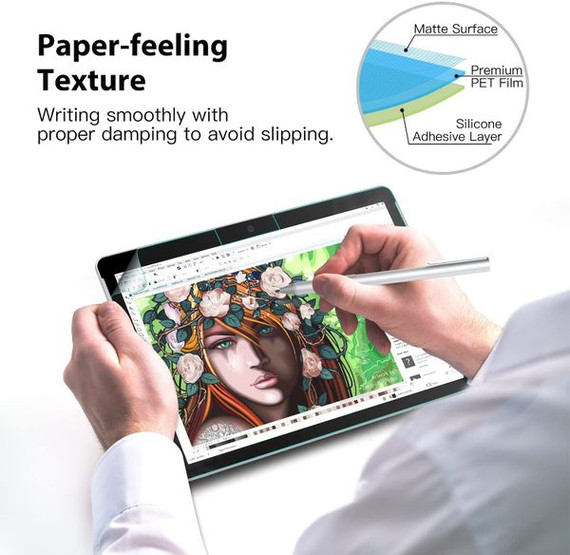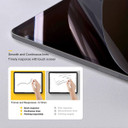If you're looking for a tablet screen protector to improve the experience of writing and drawing on your tablet, look no further. The Microsoft Surface Pro 8 Paperfeel Screen Protector is developed to work in perfect harmony with the Surface Pen.
The Microsoft Surface Pro 8 Paperfeel Screen Protector brings the precision of paper to a paperless environment.
== Compatible with:
Microsoft Surface Pro 8
== Features:
Specially designed Microsoft Surface Pro 8 Paperfeel Screen Protector
Delivers a true paper feel that makes note-taking a breeze
Write and draw like on paper
More precision while drawing
More legible handwriting
Better endurance and less hand tiring
Compatible with Surface Pen
== Microsoft Surface Pro 8 Paperfeel Screen Protector installation guide:
The Microsoft Surface Pro 8 Paperfeel Screen Protector has two outer protective layers.
1. Use the Wet (Alcohol) Wipe to clean your tablet screen.
2. Wipe out the excess alcohol from the screen using the Dry Wipe.
3. Use the Dust Absorber Sticker provided to remove any dust or hair left on the screen.
4. Peel off one end of the protective layer with "(1)" sign on it. DO NOT peel off the entire protective layer yet. You can then peel it off gradually during the next step.
5. Align the screen protector with the screen. Start from one end and slowly proceed towards the other end so there is no bubble left. Use the squeeze card provided to push out the air bubbles (if there are any) during the process.
6. Peel off the protective layer with "(2)" sign on it.
7. Use the squeeze card to push out the residual air bubbles (if there are any).
== Item includes:
1 x Microsoft Surface Pro 8 Paperfeel Screen Protector
1 x Wet (Alcohol) Wipe
1 x Dry Wipe
1 x Dust Absorber Sticker
1 x Squeeze Card
== Notes:
Third party Microsoft Surface Pro 8 Paperfeel Screen Protector, not made by tablet manufacturer
Microsoft Surface Pro 8 Paperfeel Screen Protector only, tablet is not included